How to Create SRT File: Quick Guide for Perfect Subtitles
Learn how to create an SRT file easily with our step-by-step guide. Master subtitle creation for videos today. Click to find out how!
5 Oct 2025

Creating an SRT file might sound technical, but it's often as simple as typing dialogue and timestamps in a text editor. If you're short on time, AI tools can do the heavy lifting for you. This humble text file is your ticket to making videos more accessible and easier to find.
Why Your Videos Need Accurate Subtitles
Before diving into how to create an SRT file, let's discuss why it's so powerful. Adding accurate subtitles isn't just a final checkbox; it’s a smart move that directly boosts your video's reach, engagement, and overall impact. It’s like unlocking a bigger audience for the content you’ve worked so hard on.
Subtitles tear down walls. They open your videos to people with hearing impairments and the huge number of people who watch with the sound off. Think daily commutes, quiet offices, or late-night scrolling.
Expanding Your Audience and Reach
Good subtitles help people follow along and make your content understandable to new audiences. Take India's booming digital market, where video consumption is through the roof. Back in 2018, the country had around 500 million internet users, and video accounted for 45% of data usage.
Adding subtitles is a non-negotiable step to connect with this massive, mobile-first audience. You can find more data on these trends in this detailed report.
Simply adding captions can make your message resonate globally, opening your content to new markets and viewers who might have otherwise just kept scrolling.
Boosting Your Video SEO
Search engines are great at many things, but "watching" videos isn't one of them. They can, however, read text. When you upload an SRT file, you're giving search engines like Google a complete transcript of your video to crawl and index.
This makes every spoken word in your video searchable, increasing your chances of ranking for relevant keywords. It also helps to ensure your audio is clear in the first place, which is why understanding video background noise removal can be a game-changer.
Decoding the SRT File Format
An SRT file's structure is surprisingly straightforward. Think of it as a simple script for your video player, telling it precisely which words to display and for how long. Getting a handle on this basic format is key to creating your own subtitles from scratch and fixing sync issues.
Fundamentally, every subtitle is built from four pieces of information. Each part gets its own line, creating a clean, organised block. This simplicity is why the SRT format is almost universally supported.

The Four Essential Components
An SRT file is just a series of four-part blocks, repeated for every caption. Let’s take a closer look at what each line does. A single entry is made up of four essential components, each with a specific job.
Anatomy of an SRT Entry
Component | Example | Purpose |
|---|---|---|
Sequence Number |
| A simple counter that identifies the order of the subtitle in the sequence. |
Timestamp |
| Dictates the exact start and end times for the text to appear on screen. |
Subtitle Text |
| The actual words that will be displayed to the viewer. |
Blank Line | A mandatory separator that signals the end of the current entry. |
Each block must follow this structure exactly. The file is read from top to bottom, ensuring everything appears in the right order and at the right moment.
Getting the timestamp right is non-negotiable. Even a tiny error can throw your subtitles out of sync, creating a jarring experience for your audience. Always double-check your timing.
Once you have your video's dialogue, the manual work is about formatting it into these timed blocks. A good video-to-script converter can give you a clean transcript to start with, saving you time.
Getting Your Hands Dirty: Creating an SRT File Manually
Sometimes, you just need complete control. For a short, critical piece of content, creating an SRT file from scratch using a text editor is the way to go. It gives you absolute precision. All you need is a program you already have, like Notepad or TextEdit.
The process boils down to two parts: transcribing the audio and formatting it to SRT standards. You can't get the timing right without the words. If you're new to this, there are great guides that show you how to transcribe a video to text.
This visual breakdown shows just how straightforward the SRT format is.
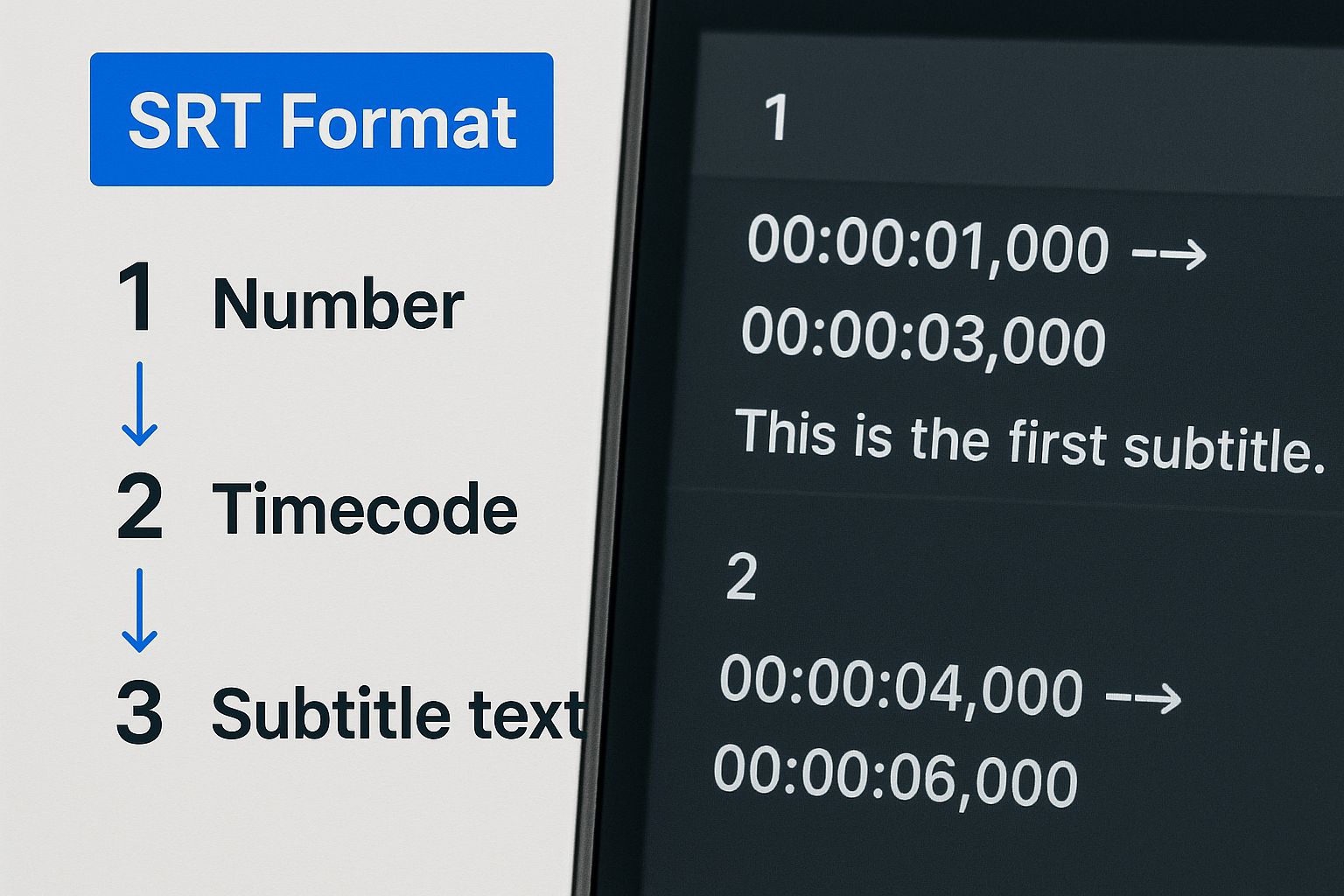
It’s this simple, repeatable structure that makes it the universal standard for video players everywhere.
How to Format Your Subtitles by Hand
Alright, you’ve got your transcription. Now, open a new plain text file. On a Mac, use TextEdit and go to 'Format' > 'Make Plain Text'. On Windows, Notepad is perfect. From here, you'll start building your subtitle blocks one after the other.
A pro tip is to get comfortable with your video player’s keyboard shortcuts for play and pause. Toggling back and forth as you jot down timestamps will save time and improve accuracy. It's hands-on, but many prefer the control. Our breakdown of auto-subtitles vs manual subtitles can help you decide what's best.
Tips for Readability and Accuracy
Getting the timing right is only half the battle; how the text looks on screen is just as important. The goal is for your subtitles to be effortlessly readable.
Keep lines short and sweet. I try to stick to around 32-40 characters per line.
The two-line rule is golden. Never go beyond two lines of text in a single subtitle.
Break sentences logically. Split longer sentences at a natural pause, like after a comma.
The final step is crucial: saving your file. You must change the file extension from
.txtto.srt. Just as important, make sure the encoding is set to UTF-8. This prevents garbled text or weird symbols from appearing.
Nail these details, and your handcrafted SRT file will perform flawlessly on any platform.
Want a Faster Way to Create Subtitles? Try AI Tools
Creating an SRT file by hand is a slog, especially with a tight deadline or a long video. This is where AI-powered tools come in, offering a much quicker path to getting your subtitles done.
These platforms use speech recognition to automatically turn spoken words into text and generate all the timestamps for you. It's like having an assistant handle the most time-consuming parts, leaving you to give it a final polish.
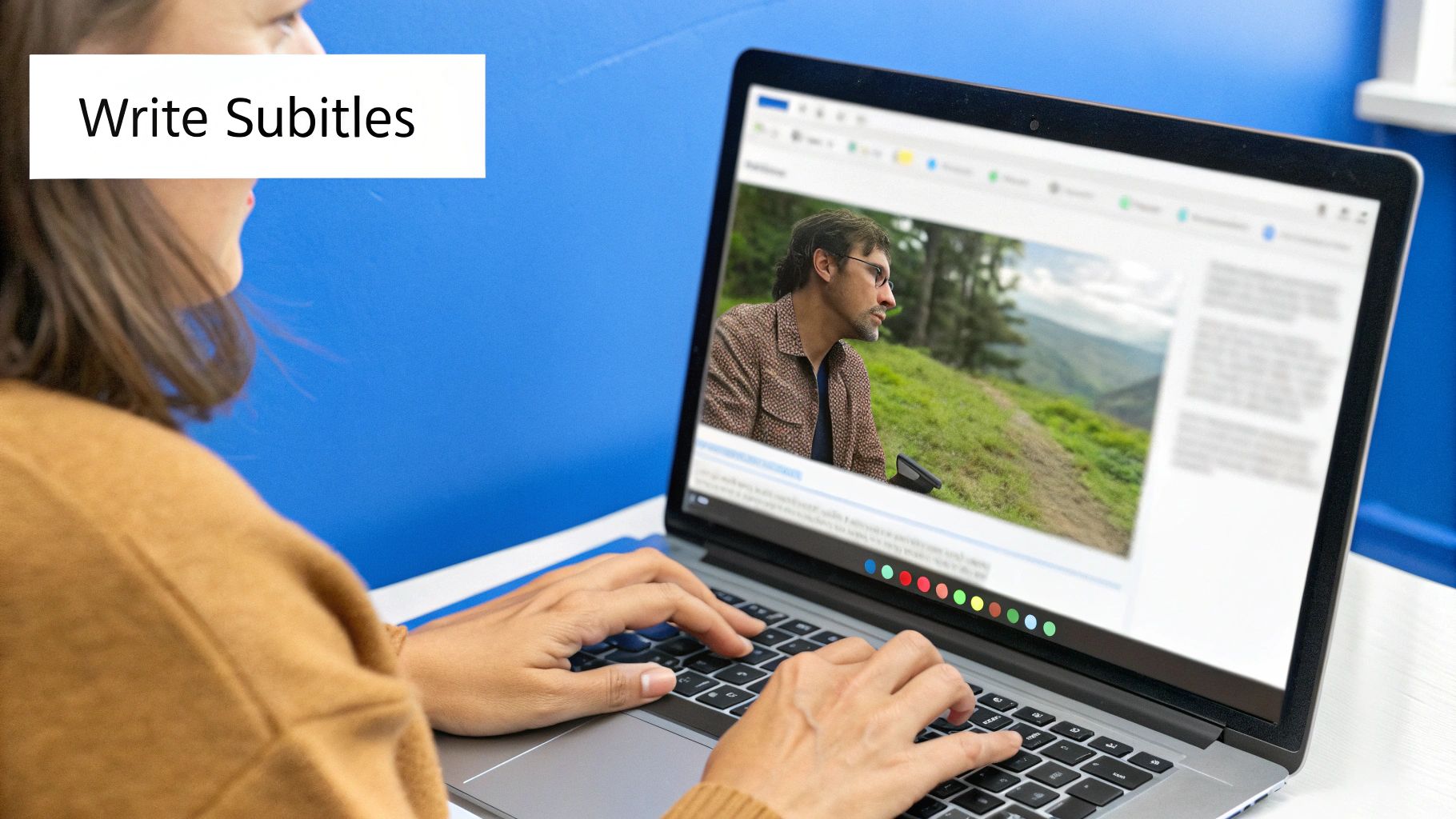
Why You Still Need to Do a Manual Check
As clever as AI is, it's not flawless. The first draft will likely have a few mistakes—a missed comma, a misspelled name, or slightly off-beat timing. A final human review is essential for a professional result. Your job shifts from transcriber to editor.
This is where you add the human touch that makes subtitles feel natural. You can catch subtle nuances, fix industry-specific jargon, and tweak timing. If you're curious, you can learn how to transcribe a video using a speech-to-text API.
How Automation Really Helps
The biggest win with AI is simply speed, especially when you have a lot of videos to caption. The technology has come a long way, built on years of research into automated transcription and timing.
Today, there are some seriously impressive tools on the market. If you're trying to figure out which one is right for your workflow, check out our guide on the top 7 AI subtitle generators for 2025.
Using AI doesn't mean you're cutting corners on quality. It's about working smarter. Let the tech do 80% of the grunt work so you can focus on the final 20% of refinement that actually matters.
By blending the rapid generation of AI with your own expert eye, you can produce accurate, professional SRT files far more efficiently.
Conclusion
We've walked through two solid ways to create SRT files: the hands-on manual approach and the speed of AI tools. Whichever path you choose, making subtitles a standard part of your video process is a smart move. It goes beyond accessibility or SEO—you're building a brand that feels more inclusive and professional.
Adding captions is a simple step that lets your message connect with people everywhere. The global captioning market is growing rapidly, driven by cloud-based tools and the demand for accessible content, as highlighted by various captioning market trends.
This isn't just about compliance; it's about opening your content to new audiences. If you're ready to go global, consider using AI subtitles for multilingual accessibility to connect with an even broader audience.
FAQ
1. What is the easiest way to create an SRT file?
For beginners or those short on time, the easiest way is to use an AI-powered subtitle generator or the built-in auto-caption feature on platforms like YouTube. These tools automatically transcribe your video and generate a timed SRT file, which you can then download and refine for accuracy. This saves you from the tedious manual work of timing each line of text.
2. How do I fix subtitles that are out of sync?
Out-of-sync subtitles are usually caused by incorrect timestamps. You can fix this by opening the SRT file in a text editor and manually adjusting the hours:minutes:seconds,milliseconds for the affected lines. A faster method is to use a video player like VLC or a dedicated subtitle editor, which often have tools to shift all timestamps forward or backward at once, quickly correcting the entire file.
3. Can I add formatting like bold or italics to an SRT file?
Yes, you can. The SRT format supports basic HTML tags for formatting. To make text bold, wrap it in <b>text</b>. For italics, use <i>text</i>, and for underlined text, use <u>text</u>. You can also combine them, like <b><i>important text</i></b>. However, use formatting sparingly to avoid distracting viewers from your video content.
Ready to create stunning videos with perfectly synced subtitles in minutes? With BeHooked, you can generate AI scripts, produce videos with digital avatars, and get auto-captions instantly. Skip the tedious work and start creating professional content today. Learn more at BeHooked.