Add Background to Video Like a Pro
Learn how to add background to video with easy-to-follow methods. Our guide covers green screens, AI tools, and editing tricks for a polished look.
6 Oct 2025

Want to give your videos an instant professional lift? The secret is often hiding in plain sight: the background. You can add a background to a video using classic green screen techniques or lean on modern AI tools that do the heavy lifting for you. This guide will show you how to swap your real-world surroundings for a clean, branded backdrop.
Why Changing Your Video Background Is a Game Changer
Have you ever noticed how a simple background swap can reinvent a video? It’s about so much more than just looking good. A clean, professional setting builds instant credibility, cuts out distracting clutter, and reinforces your brand from the moment someone hits play.
For creators and businesses, this simple change can mean the difference between someone sticking around or clicking away. Think about a product tutorial filmed in a messy office versus one set against a sleek, branded graphic. The perceived quality is night and day.
Boost Professionalism and Credibility
A polished background tells your audience you're serious about your content. It gets rid of amateurish distractions like a messy room or poor lighting, things that can unknowingly chip away at your authority. Taking control of your visual environment is a fundamental step in building a strong brand. For more ideas on how video impacts perception, check out our guide on using video for branding.
A well-chosen background does more than just look good—it directs the viewer's focus entirely on you and your message, ensuring nothing pulls their attention away from what truly matters.
Enhance Your Storytelling
Think of your background as another character in your story. It can transport your audience anywhere, real or imagined, to help you make your point. A fitness coach can suddenly appear in a high-tech virtual gym, or a travel vlogger can splice in footage of their next destination.
To really elevate your video presence, exploring some of the top virtual backgrounds for teams can spark great ideas. This creative freedom opens the door to far more dynamic and engaging narratives that will keep your viewers hooked.
Choosing the Right Background Replacement Method
Before you jump into swapping out a video background, it's worth figuring out the best way to tackle it. You don't always need a massive film studio setup to get a professional look. The right approach really boils down to your specific project, how much time you have, and the tools you're working with.
Let's walk through the three main ways you can do this: the classic Green Screen, the painstaking art of manual Rotoscoping, and the newer, much faster AI-powered tools. Each has its place. A green screen gives you crisp results, but it requires the right lighting and space to pull it off.
Comparing Your Options
On the other end of the spectrum, you have AI tools that feel like magic. With just a click, they can isolate your subject and remove the background. This is a game-changer if you’re churning out content for social media or just need to tidy up your background for a quick meeting recording. Their biggest selling point is speed.
Then there's rotoscoping. This is the manual, frame-by-frame process of tracing around your subject to cut them out. It offers unparalleled control down to the last pixel, but it's incredibly time-intensive. You'd really only save this for a short, high-stakes shot where perfection is non-negotiable.
The secret is matching the method to the mission. A quick daily TikTok doesn't need the precision of manual rotoscoping, while a flagship commercial or film scene absolutely would.
A polished background does more than just look good—it has a real, measurable impact on how people respond to your content. This data gives a clear picture of how it affects engagement, viewer retention, and even how people perceive your brand.
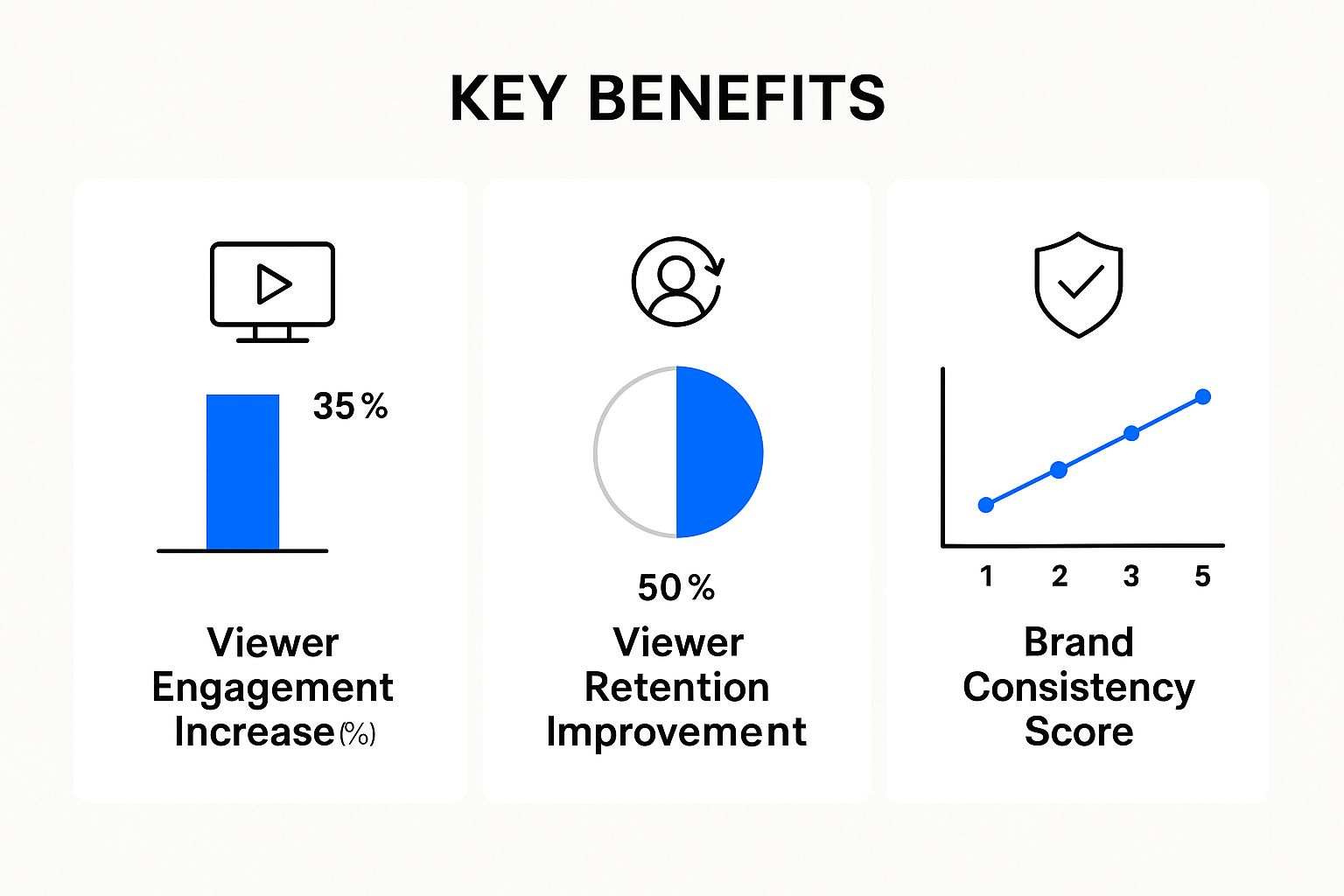
As you can see, investing a little effort into your background isn't just vanity. It's a smart move that helps keep your audience hooked and reinforces a professional image. To help you decide which path is right for you, here’s a quick breakdown of the three main techniques.
Comparing Video Background Removal Techniques
Technique | Best For | Pros | Cons |
|---|---|---|---|
Green Screen (Chroma Keying) | Studio recordings, professional interviews, consistent setups | Clean, crisp edges; reliable results; industry-standard quality | Requires controlled lighting, physical space, and a backdrop |
AI-Powered Tools | Social media content, quick turnarounds, remote meetings, simple backgrounds | Extremely fast; no special setup needed; constantly improving accuracy | Can struggle with complex details like hair; quality varies by tool |
Rotoscoping | High-end visual effects, short clips, scenes where a green screen isn't possible | Ultimate precision and control; works with any original footage | Extremely time-consuming; requires skill and patience; can be costly |
Ultimately, the best technique is the one that gets you the desired result without derailing your project's timeline or budget.
Making the Smartest Choice
So, how do you make the final call? Think about these four things:
Speed: Need it done yesterday? AI is your friend.
Quality: Chasing that flawless, broadcast-quality look? A properly lit green screen is unbeatable.
Control: Need to get a perfect cutout around every strand of hair? Rotoscoping gives you that power, if you have the patience.
Budget: AI tools and simple green screen kits are quite affordable. Advanced rotoscoping, however, can eat up time and may require expensive software.
Thinking through these points will set you on the right path. If you're looking for software that hits the sweet spot between user-friendliness and powerful features, our roundup of the best video creation software is a great place to start your search.
Getting it Right with a Green Screen
If you want truly professional results when adding a background to your video, the green screen is the way to go. It’s a classic for a reason. But just hanging a green sheet behind you won't cut it. The secret lies in the details that elevate your video from looking like a cheap cutout to a seamless, polished final product.

The technique works by using a single, solid colour that your editing software can easily delete. While you sometimes see blue screens, that vibrant green is the industry standard. Why? People rarely wear that colour, and modern digital cameras are particularly sensitive to it, making the background easier to isolate.
Your Setup and Lighting are Everything
I can't stress this enough: the most common pitfall is bad lighting. Shadows, wrinkles, or bright hotspots on your green screen look like different shades of green to your software. This makes getting a clean key-out almost impossible.
The trick is to light your green screen as flatly and evenly as you can, and—this is key—light it completely separately from your subject. You'll need at least two soft, diffused lights, one on each side, aimed only at the screen. Their job is to wash out any shadows, giving your software a perfect canvas to work with. For a more detailed breakdown, our lighting setup guide for video recording is a great resource.
With the background perfectly lit, you can then light your subject. Make sure they are standing a good few feet in front of the screen. This simple distance solves two huge problems: it stops your subject from casting a shadow onto the green screen, and it prevents the green colour from bouncing onto your subject. That little green halo is called green spill, and it’s a dead giveaway of a poorly set-up shot.
Pro Tip: Look at your camera's monitor before you even think about hitting record. Hunt for any bright spots or dark patches on that screen. What you see is what your editor sees, so make it perfect in-camera first.
Fine-Tuning Your Chroma Key in Post
Once you've got your footage, it's time to jump into your editing software. Pretty much any professional editor—think Adobe Premiere Pro or DaVinci Resolve—has a built-in effect for this. It might be called "Ultra Key" or "3D Keyer."
Drag the effect onto your video clip, then grab the eyedropper tool. Click on the main green area behind your subject, and poof! The background should vanish. Now for the real work: fine-tuning.
You'll be tweaking a few key settings to get it looking just right.
Tolerance/Sensitivity: This dial tells the software how much of the selected green to remove. Slowly push it up until the background is gone, but without making your subject look transparent.
Feathering/Softness: This is what helps your subject blend into the new background. It softens the hard edges. Too little makes you look like a cardboard cutout; too much creates a blurry halo.
Spill Suppression: This setting is a lifesaver. It specifically looks for and neutralises any pesky green light that might have reflected onto the edges of your subject’s hair or shoulders.
Mastering these settings just takes a bit of practice. Every lighting setup and camera will produce slightly different results, so you'll have to play with these values on almost every project. The goal is to make it look like you were actually there.
Using AI Tools to Change Backgrounds Instantly
What if you need to add a new background to your video right now, but you don't have a green screen or any fancy equipment? This is exactly where AI tools come in. They let you upload your clip and, with just a few clicks, you can completely swap out the background. It makes what used to be a complex editing job accessible to anyone.
Imagine you just filmed the perfect take, but the room behind you is a total mess. Instead of re-filming, you can use an AI tool to analyse the footage, digitally cut you out from your surroundings, and drop in a clean, professional backdrop. For creators on a tight schedule, this speed is a real lifesaver.
The Magic of AI Video Editing
These tools use clever algorithms for what's called semantic segmentation. In plain English, they’re smart enough to tell the difference between a person and everything else in the shot. This creates a precise digital cutout, or mask, without needing a green screen. The technology has gotten so good it can even handle tricky details like wisps of hair.
This opens up a ton of practical uses:
Social Media Creators: Churn out daily content and keep your backgrounds fresh without moving an inch.
Business Professionals: Clean up a last-minute presentation video you recorded at home in minutes.
Marketers: A/B test different ad creatives by simply changing the background to see what performs better.
The demand for these tools is soaring, especially as video consumption grows. In India, for example, the average person used about 20GB of data each month in 2023, and that's expected to more than double by 2027—mostly because of video. This shift creates a bigger need for efficient, easy-to-use creator tools.
How to Get Started with AI Background Replacement
Getting started with these tools is refreshingly straightforward. Most follow a very similar and intuitive workflow. You just upload your video, and the platform’s AI automatically finds the person in the shot and removes the background. After that, you can pick a new background from their library or upload your own custom image or video clip.
This approach levels the playing field for video editing. Artificial intelligence is changing how we create and view virtual spaces. You can see this in action with things like AI-powered Zillow Showcase tours, which build immersive visual experiences. It’s that same underlying tech that makes adding a background to your video so effortless.
The real win with AI isn't just the speed; it's the accessibility. It breaks down technical walls, letting anyone with a good idea create polished videos without needing a studio or years of software training.
If you’re ready to give this a try, there are plenty of platforms out there. The trick is finding one that fits your workflow. Some tools build this feature into a larger set of tools to make the whole video creation process simpler. You can check out our guide to different AI video editing tools to see what's available.
Advanced Tips for a Seamless Look
Getting the background replaced is one thing, but making it look real? That's where the real artistry comes in. The small details are what separate an amateur edit from a professional one. Let's dive into the techniques that will make your subject and the new background feel like they were shot in the same space, at the same time.

The biggest giveaway of a replaced background is a mismatch in lighting and colour. Imagine your subject was filmed under warm, soft indoor lights, but you've dropped them onto a bright, cool-toned beach scene. It's going to look jarring and fake. This is why colour matching isn't just a suggestion; it's essential.
Master Colour and Lighting Integration
Most video editors give you powerful tools for this, like colour wheels, curves, and scopes. Your mission is to align the colour temperature and shadows of your subject with the new background. Start by looking at the new scene. Is it a sunny day? Then you'll need to add warmth and brightness to your subject. If it's a moody, overcast setting, you should cool down the tones and perhaps slightly desaturate the subject.
Here's a quick pro-tip: try adding a very subtle, colourised overlay to your subject layer. Pick a colour that reflects the ambient light of the new background. This one small step can do wonders to make the two elements feel like they're part of the same world.
Don't forget the shadows! A person standing in a scene without casting a shadow looks like they're floating. You need to create a soft, subtle drop shadow to ground them in the environment. This adds a crucial layer of realism that most people won't consciously notice, but they'll feel it.
Refining Edges and Details
Even the best chroma key or AI tool can leave behind some slightly jagged edges, especially around tricky areas like hair. This is where you need to get hands-on with masks. A simple edge mask can help you soften or feather that transition line, cleaning up any rough spots.
For those flyaway hairs that are a nightmare to key out, look for a 'refine edge' or 'matte cleanup' tool in your software. These features are designed to analyse the pixels right at the border and blend them more naturally, saving those delicate details that truly sell the effect. This push for higher quality visuals isn't happening in a vacuum. In markets like India, the media and entertainment industry is booming, turning into a global content powerhouse, which you can read about in this report on the future of Indian media and entertainment.
Of course, a pristine visual can be ruined by messy audio. If you need help polishing your sound, our guide on video background noise removal is a great place to start. By focusing on these finer points—colour, shadows, edges, and sound—you're not just changing a background; you're creating a believable new reality.
Your Next Steps in Video Creation
So there you have it—a complete playbook for swapping out your video backgrounds and really making your content pop. Whether you decide to go with the precision of a green screen or the quick-and-easy route with an AI tool, you have the knowledge to take your projects to the next level. The only thing left to do? Start experimenting.

Jump into your next project and try out a few of these techniques. See what works best for your specific style and workflow. Every video is a new chance to sharpen your skills and find that sweet spot between polished quality and efficient production.
Mastering the art of changing a video background unlocks endless creative potential. It's a powerful skill that helps your work stand out and connect with your audience on a whole new level.
Your journey to creating more dynamic, professional-looking videos really does start with this first step. Embrace the process, don't be afraid to make a few mistakes, and watch your content quality soar.
Conclusion
From the classic green screen setup to the latest one-click AI tools, changing a video background has never been more straightforward. By picking the right method for your needs—chroma keying for pixel-perfect results or AI for sheer speed—you can give your video a massive professional boost. Remember to sweat the small stuff, like colour matching and shadows, to really sell the effect. With these techniques, you can cut out distractions, strengthen your story, and create polished videos that truly hook your audience.
Frequently Asked Questions
Can I add a background to a video without a green screen?
Yes, absolutely. Modern AI video editors can automatically detect and isolate your subject, removing the background with just a single click. The other main method is rotoscoping, where you manually trace your subject frame by frame in software like Adobe After Effects. While AI is a huge time-saver, rotoscoping gives you unmatched control for really tricky or complex shots.
What is the best file format for a video background?
For a static background image, a high-resolution PNG or JPG is your best bet. Just make sure it matches your video’s resolution (e.g., 1920x1080 for a standard HD video). If you're using a moving background, an MP4 video file is the way to go. The golden rule is to always use a background with a quality equal to or higher than your main footage to avoid a blurry, unprofessional final product.
How do I fix green spill on my subject?
Green spill is that annoying green halo you sometimes see when light from the screen bounces back onto your subject. Thankfully, most video editing software has a built-in fix. Look for a ‘spill suppressor’ or ‘de-spill’ tool within your chroma key effect settings. This feature helps neutralise the green tones around the edges of your subject, and you can usually adjust the intensity to remove the glow without messing up their natural colours.
Ready to create studio-quality videos without the editing headache? BeHooked uses AI to turn your ideas into fully polished videos in minutes. Start creating for free today!